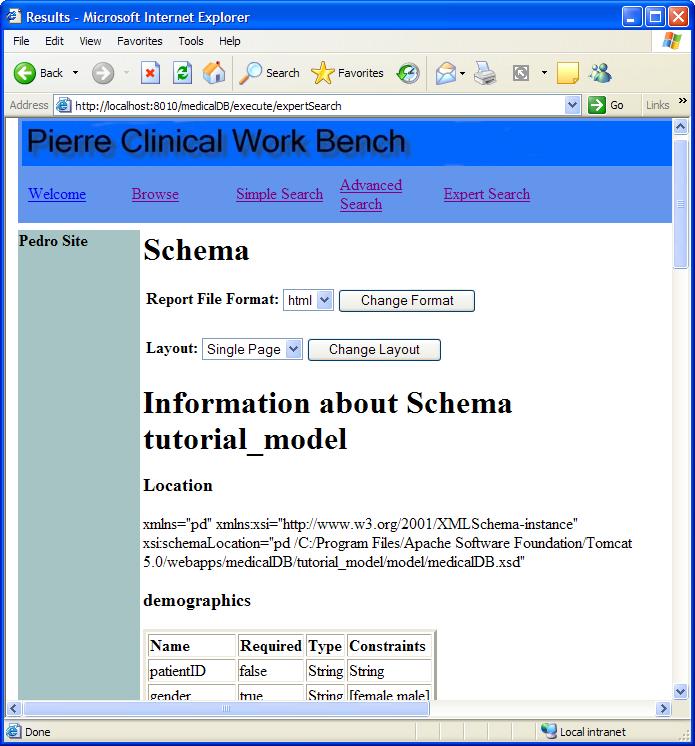WARNING! This feature will allow your users direct access to the database. Expert Search should be used with caution.
Expert Search allows end users to query the data repository directly provided they are familiar with the query language that is used by the data repository. If you do not know the query language, then it is advised that you do not use this particular type of searching. Clicking on the Expert Search link on the main page will take you to a page similar to the one shown below.
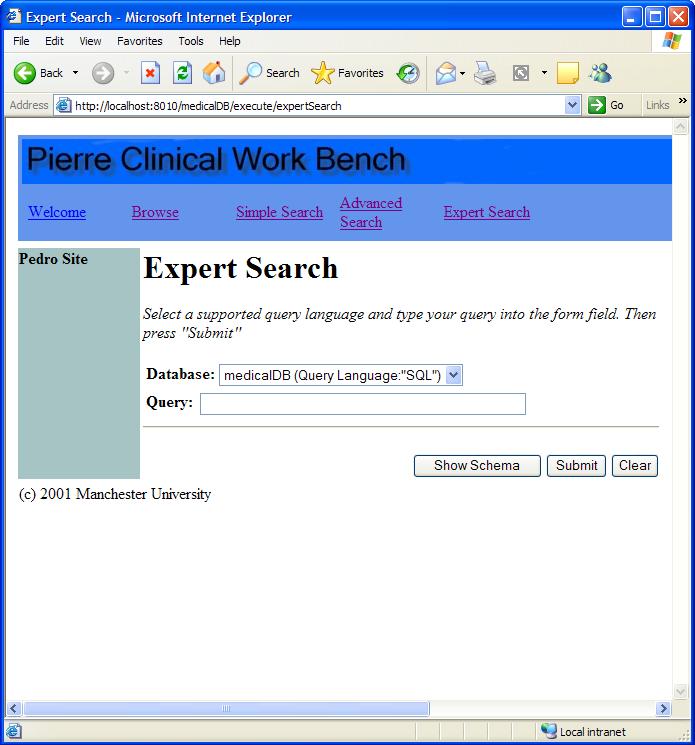
Here you may also select the format in which you would like to see your results - check with bro to try and clean this up. Clicking the Back to Query button will take you back to the first page of expert search.
On the inital page, there are three buttons at the bottom of the page: Show Schema, Submit, and Clear. Clear will clear the Query field. Click Submit when you are ready to query the database. The results are returned similar to the page shown below. Along with the results are a summary of the databse and language used for the query and what the query was. The Report Format field is a drop down list of options for how you want your output to look. You can choose either text or html. Select which format you want and click the Change Format button.
The Show Schema button produces a page like the one shown below which outlines information about the schema being used. Layout may be single or multiple page and the Report File Format may be html, text (txt), xml, or character separated value (cvs).