

The tutorials for this service are similar in approach with the others on this site. However, it is worth noting that for the Simple Search facility, there are a number of screens that the end user will have to cycle through to execute their query. Users of such applications as Pine will recognize this. For those of you new to this kind of service however, do not be put off by this! The Simple Search facility is as easy to use as any of the others and not any more difficult. It is merely a case of having to use many screen shots to explain the service which make for a lengthy description. As such, this section will be broken down into sections to make it easier to read. These sections will correspond to the screens the end user will go through to execute a query.
From the main menu, (SS)Simple Search will take you to a screen where you can start to select options for one of a set of pre-set, or canned, queries. The screen looks like the figure below.
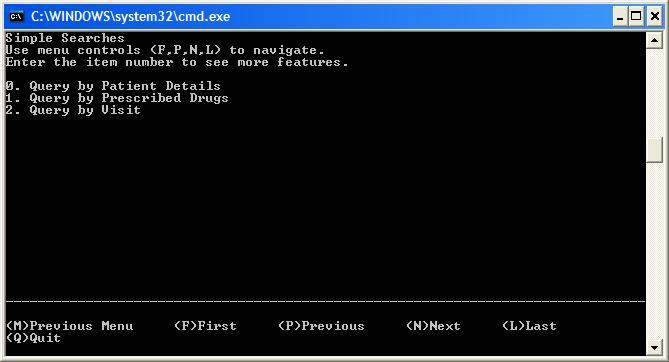
This screen has the following menu options.
(M)Previous Menu
for returning to the previous menu
(F)First
to go to the first page of search options. If there is only one page of options then this command has no effect.
(P)Previous
to go to the previous page of search options to the current section of the list. If there is only one page of options then this command has no effect.
(N)Next
to go to the next page of search options to the current section of the list. If there is only one page of options then this command has no effect.
(L)Last
to go to the last page of search options. If there is only one page of options then this command has no effect.
(Q)Quit
to quit the application
After entering the the type pf search you want to do, you will then be taken to screen like the figure below.
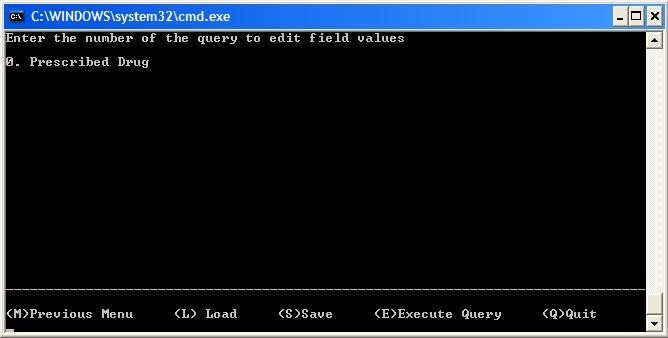
This screen has the following menu options.
(M)Previous Menu
for returning to the previous menu
(L)Load
to load up an existing query
(S)Save
to save the query to file
(E)Execute Query
submits the query
(Q)Quit
to quit the application
Here you would select the items in a record you wish to query upon.
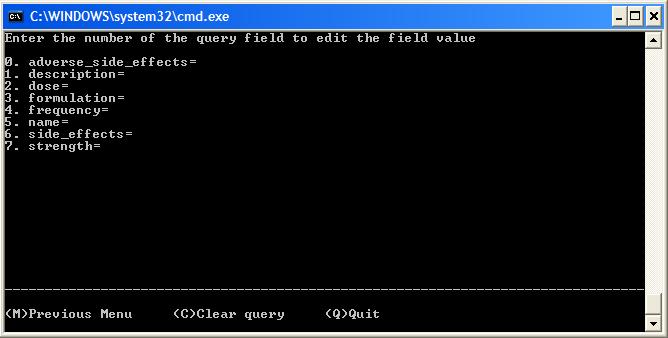
This screen has the following menu options.
(M)Previous Menu
for returning to the previous menu
(C)Clear query
clears the values already put into the query
(Q)Quit
to quit the application
Here you specify whether you want to use an ontology source for your term or just type it in free text.
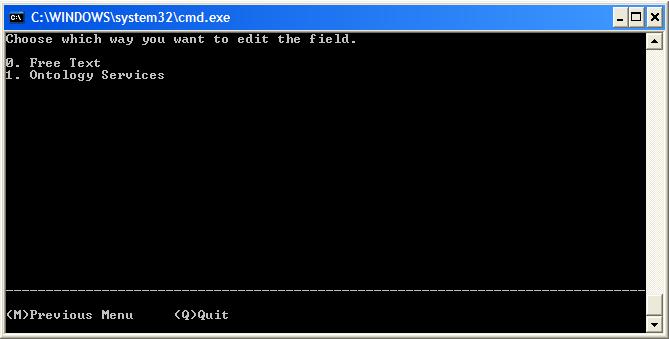
This screen has the following menu options.
(M)Previous Menu
for returning to the previous menu
(Q)Quit
to quit the application
Below is an example of what results might look like from your simple search.
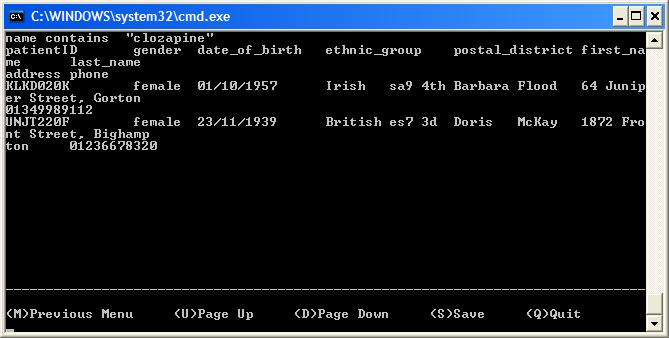
This screen has the following menu options.
(M)Previous Menu
for returning to the previous menu
(U)Page Up
to go to the previous page of results. If there is only one page of options then this command has no effect.
(D)Page Down
to go to the subsequent page of results. If there is only one page of options then this command has no effect.
(S)Save
to save the results to file
(Q)Quit
to quit the application