

Simple search allows end users to use pre-existing, or canned, queries. These have been designed and implemented by the service designer to try and cover the most common queries that might be made of the data in question. The panel shown below is for demonstration purposes and yours will look different depending on the model you are using.
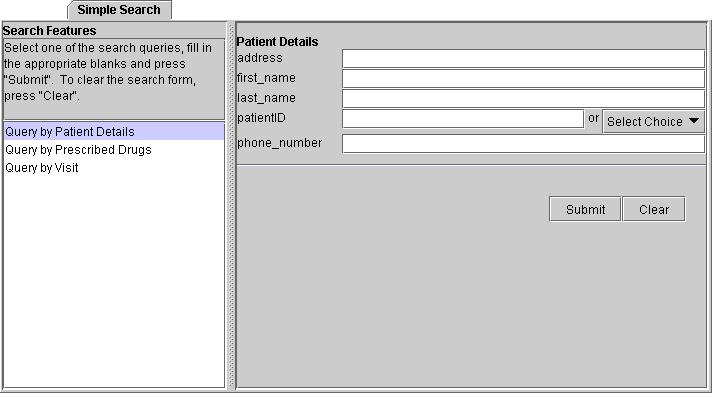
The panel has two sections to it. The left hand side is a list of the kinds of searches avaialble to the end user. Clicking on one of these will cause the right hand side of the panel to display the fields that a user may fill in to make a query.
Some of the fields may have the space for values greyed out. This means that they can only be populated by selecting a term from the list provided. Fields with a * indicate that there are ontology terms linked to that field. Right clicking on the field name will cause a list of terms to appear form which you can select a term. Others may allow you to select from a drop down list as in the above example.
There are two buttons at the bottom of the right hand side of the panel.

Clear will clear all the fields on the panel. Click Submit when you have finished filling out the fields you want. The results will displayed in a dialog similar to the one shown below.
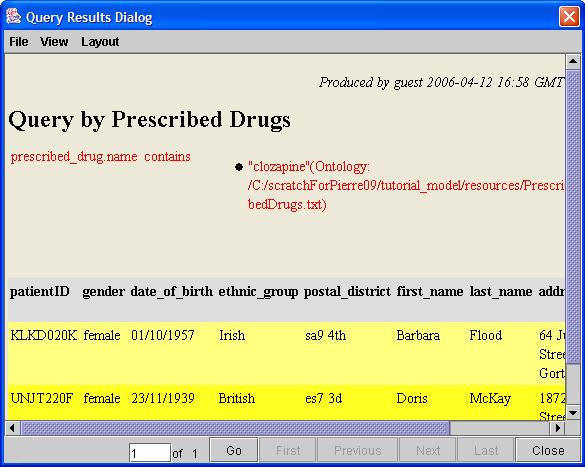

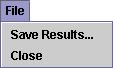
Save Results... lets users save their results to file. Close closes the Java application.
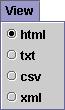
This allows users to select a number of ways to look at their results. They can select any of html, text (txt), character separated values (cvs), or xml.
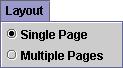
This allows users to toggle between having all their results on one page or over several if there is more than one result.
The buttons at the bottom of the dialog are for navigation in the multi-page format. First gors to the first page, Previous goes to the page just before the one you are currently on, Next takes you the page following the one you are currently on, and Last goes to the last page. The Go button will take you to the page specified in the field just to the left of it. Close will close the dialog.