

Expert Search allows end users to query the data repository directly provided they are familiar with the query language that is used by the data repository. If you do not know the query language, then it is advised that you do not use this particular type of searching. The panel for Expert Search will look similar to the example below.
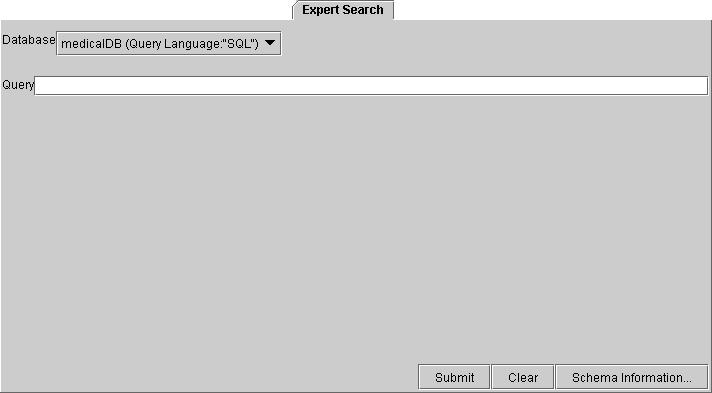
At the top of the panel is a space for comments for the end user. These comments would be entered by the service designer.
Below this are two fields. The Database field is a dropdown list of data repositories that may be queried over. The Query field is a text field in which the end user may write their query in the appropriate query language. The sentence above these two fields states what the currently selected database is and what query language is used to query it. The data repository and it query language in this sentence will change accordingly with new selections from the dropdown list.
At the bottom of the panel there are three buttons: Submit, Clear, and Schema Informtion....

Submit is clicked when you have finished writing your query and want to get results. When pressed, this will produce a a dialog such as the one below. The results will be summarised along with the query you made.

Schema Information will give information about the entire schema used. The result of pressing this button will be a dialog appearing similar to the one below. The links on the dialog will take you to more information about that particular term.
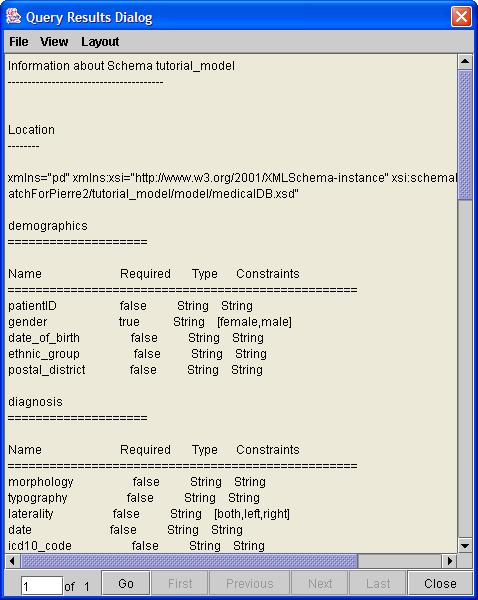
The menu bar has three entries: File, View, and Layout:

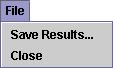
Save Results... lets users save their results to file. Close closes the Java application.
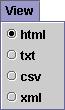
This allows users to select a number of ways to look at their results. They can select any of html, text (txt), character separated values (cvs), or xml.
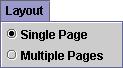
This allows users to toggle between having all their results on one page or over several if there is more than one result.
The buttons at the bottom of the dialog are for navigation in the multi-page format. First gors to the first page, Previous goes to the page just before the one you are currently on, Next takes you the page following the one you are currently on, and Last goes to the last page. The Go button will take you to the page specified in the field just to the left of it. Close will close the dialog.