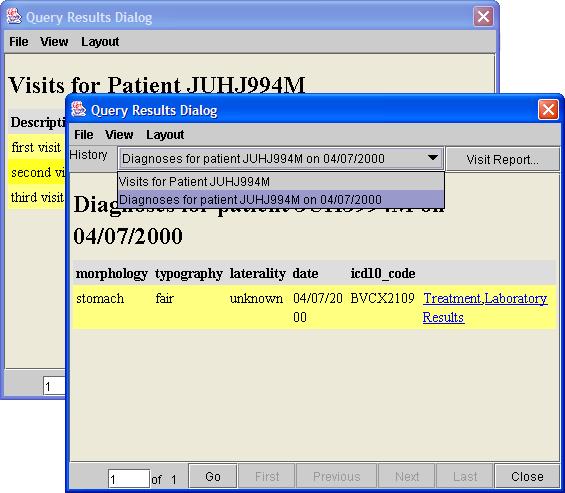The browse feature of the Java Application allows end users to get summary information about the files in the data repository including the files' size, author, and date. The section of the Java Application for browsing will look similar to the figure below. It is important to note that this is just an example and that while the layout will be the same, the information for your files will (almost certainly) be different. Also, the categories of Name, Author, Size, and Date are all the possible listings currently offered with this service. It may be that you do not see all of them - this is not necessarily wrong. The listings for Author, Size, and Date were optional when this service was being configured. If you feel that the listings for your service should be different, you will need to contact the service designer who created this service.
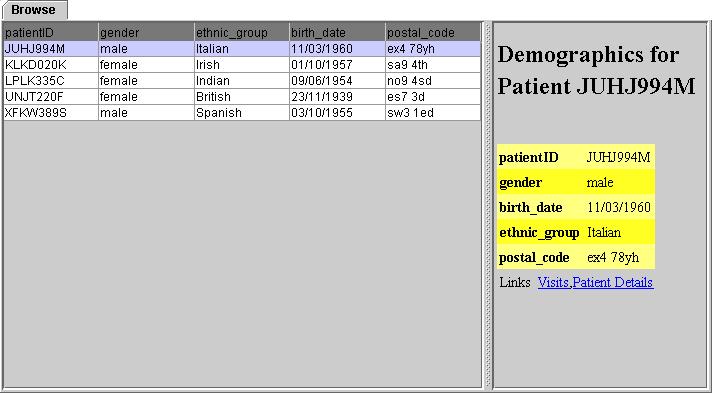
The browse feature has two parts to it: the left hand side which has the listing of files from the repository and the right hand side which has the summary information for the file that has been selected from the list on the left. The files listed on the left are initially sorted alphabetically the first column. However, you can also sort them by any of the other column headings just by clicking on the heading
The summary information for a selected file will appear on the right hand side. In addition to this information, there may also be links just below it. The kinds of links these are will depend upon the kind of databse used to store the data. There may be links to other related information as in the example above or there may be a link to download the associated file if it exists.
In the above example, the kind of database used allows for linking to other information that is connected with the original results returned. Clicking on one of these opens a new window like the one shown below:
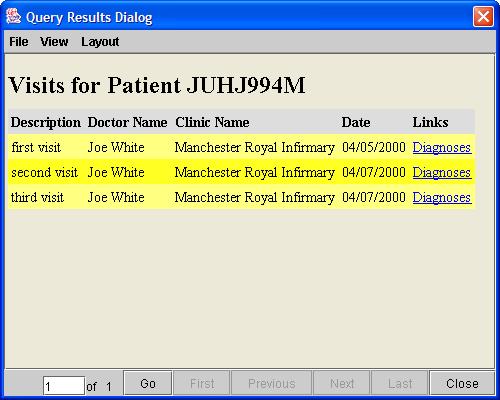
The menu bar has three entries: File, View, and Layout:

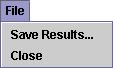
Save Results... lets users save their results to file. Close closes the Java application.
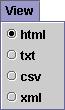
This allows users to select a number of ways to look at their results. They can select any of html, text (txt), character separated values (cvs), or xml.
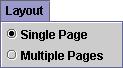
This allows users to toggle between having all their results on one page or over several if there is more than one result.
Following the links in this window generates another which lists the related information form the first. In this window there are two addition features. Visit Report... allows you to look at an associated report of these results if it has been created. History is a drop down list of all the previous windows you have used to get to the current one. Selecting one of these entries will close the windows subsequent to it. Our example is below: