

Expert Search is one of the three searching aspects that may be included in a service configuration. This allows end users to query the database associated with the service directly using whatever query language is used by the database.
Service designers should note that at present, there are no filters or checks of any kind in Pierre to prevent end users manipulating data with this aspect. Caution should be exercised when including this aspect in the service configuration. The panel for this in the application looks like the figure below.
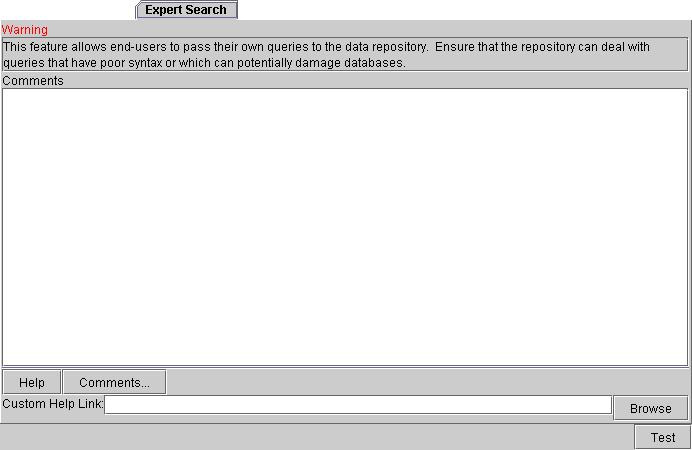
Comments: This field is for comments that will appear on the Expert Search section of the Java application and the Web applicaton.
Help: Clicking this button brings up a window with help on filling in the given tab.
Comments...: clicking this button allows you to add specific comments for this tab. A dialog will appear like the one shown below.
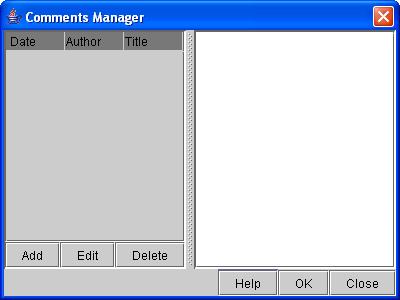
The left hand side will list the comments that have already been added while the right hand side will display the comment that you have selected from the left. To add a new comment, click Add and a second dialog will appear like the one below. Selecting a comment on the left hand side and clicking Edit will allow you to change an existing comment while clicking Delete will remove it from the list. Clicking Help brings up a window with information about filling in the dialog. To close the dialog and save your changes, click OK. To close the dialog without saving any changes, click Close.
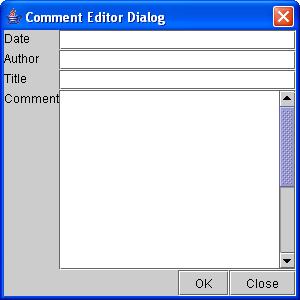
This dialog allows you to enter information for Title, Author, Date, and Comment. To close the dialog and save your changes, click OK. To close the dialog without saving any changes, click Close.
Custom Help Link: This allows you to specify a field that may be used to assist end users when they are using one of the front ends generated. Clicking the Browse button brings up a dialog for searching for existing files. Note that this is not the same kind of help that is given by the Help button below.
Test: Clicking this button will generate a sample front end application with the current values in the service design. Note that this test front end will look like the standalone application and will not provide you with samples of the other front end deployments.